Welcome to the next installment in our “New Facebook 101” segment. Previously, I showed you how to set up your “Close Friends” and “Acquaintances” lists for maximum power. In this post we will dig a little deeper into how you can move your previously set up lists into these lists.
Why merge lists?
In my case, I had set up a bunch of lists which were initially used as security boundries, but ended up being very similar in use. For example, I had a “HS” list (which stands for “High School”) and a “Twitter” list. Both of these lists had very different people in them, but were used similarly (mostly to block the ability to see my phone number).
In “New Facebook”, the functionality of these lists is easily reproduced by the “Acquaintances” list. So I want to merge them into this list to make my life easier.
How to merge lists
When you merge a list into another list, the original list is removed. It’s quite easy to do, although not the easiest feature to find. So here are some screenshots and steps.
First, choose the list you want to merge INTO. In my case, this will be Acquaintances.
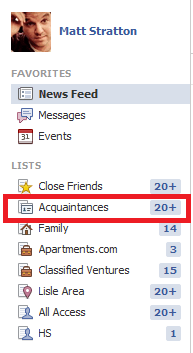
Then, click on the “Manage List” drop-down and choose “Merge List…”

Now you get to choose which list you want to merge FROM. This is the list that will be deleted.

After you choose the list, click on “Merge Lists” to confirm.
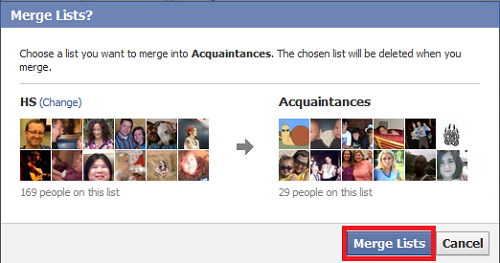
Once this is completed, all of the folks in the previous list will now be in the new list.
IMPORTANT NOTE – a Friend cannot be a member of both “Close Friends” and “Acquaintances”. So if you merge a “Close Friends” person into “Acquaintances”, they will lose their “Close Friends” membership and you will need to manually flip them back.